How-to Setup a Team in ADO
Defining a team in Azure DevOps (ADO) allows the use of planning and visualization features, for example, the team backlog, sprints, capacity planning, boards, and team dashboard.
This guide describes how to request a new team and how to create, configure, and update it.
Intended for
Configuration managers, scrum masters, product owners, and anyone involved in requesting and updating teams in ADO.
Prerequisites
The team creation procedure requires ADO project administrator access. It can be performed by a configuration manager with access (not all of them have project administrator access, especially in ADO projects shared by many teams or multiple streams) or by the IS ADO support team through a ticket in ServiceNow.
In both cases, requests and approvals are fully tracked. IS has an always up-to-date knowledge base to identify the right configuration manager to ask for approval.
Activities
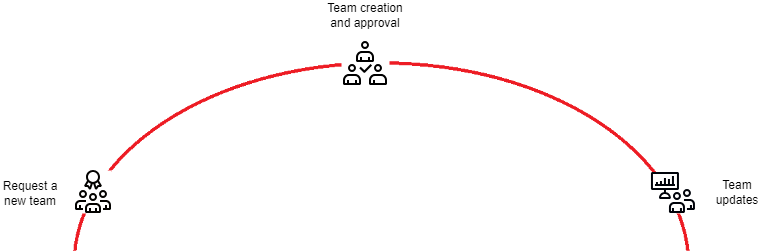
Request a new team
Any team member can request a new team. The following information is needed:
- Collection URL.
- Project name.
- Team name.
- Team description (optional).
- List of initial team members:
- 1 or 2 team admins (typically scrum master and product owner).
- Other team members (optional, they can be added later by team admins).
- Backlog iteration: by default "Team Project Name" \ "Stream" [\ "Product Line"] \ "Teams" \ "Team Name".
- Backlog area: by default "Team Project Name" \ "Stream".
- Query folder: by default "Team Project Name" \ "Stream" [\ "Product Line"] "Teams" \ "Team Name".
There are two ways to request a new team – through an IS ticket or an Issue work item in ADO.
The configuration manager selects one or both ways and provides guidance and training to the new team as needed.
Request a new team through an IS ticket
Use the request type User Access Management - Azure DevOps Global in MyServices:
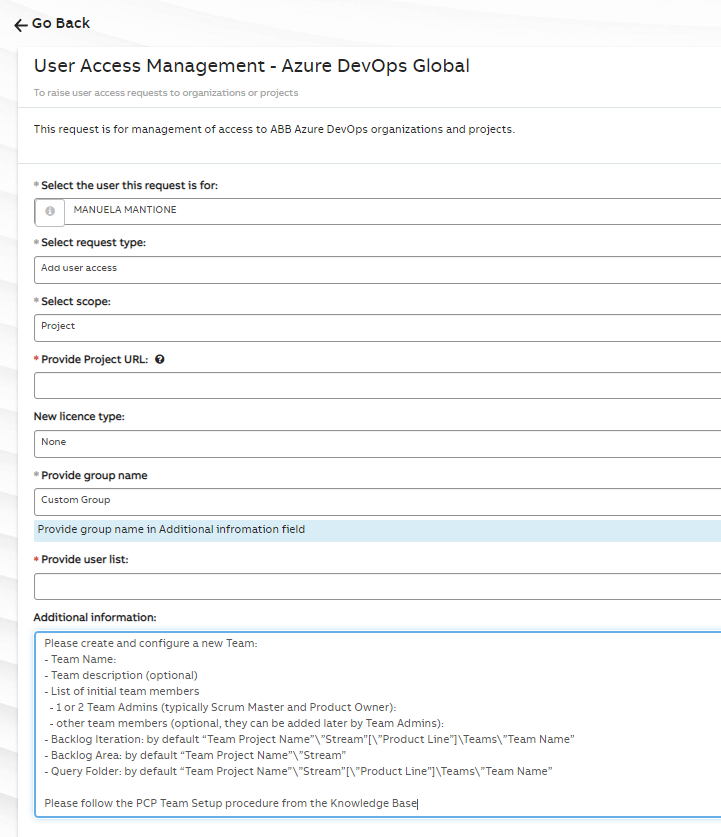
IS then requests approval of the team from the configuration manager.
Request a new team in ADO
Create a team creation request through an “Issue” work item in ADO. The work item is then assigned to the configuration manager.
Team creation and approval
The configuration manager reviews the request(s) and ensures that:
-
The team, team members, admins, etc. are defined with associated permissions.
-
The backlogs, iterations, etc. are configured with associated permissions.
-
The query folder is created with associated permissions.
The detailed technical procedure to create and configure a Team is described in Team Creation and Configuration in Azure DevOps.
The configuration manager approves the request(s) and creates the new team.
Team Updates
Once the initial team creation and configuration are complete, the team admins – typically the scrum master and/or the product owner – can perform routine updates, for example:
- Adding or removing team members.
- Creating and selecting iterations to be displayed as sprints.
- Adding sub-areas.
- Configuring board styles.
- Configuring team notifications.
For further information, see Microsoft's guide on Manage and configure team tools.
Details
ADO team updates FAQ
After a team has been created and configured, who can add or remove team members? A team administrator, typically a scrum master or product owner, can add or remove team members (or update the team administrators). It is not necessary to ask a project admin or IS.
For further information, see Microsoft's guide on Add users or groups to a team.
I have access to ADO, and I am a member of a team, but I cannot see the team's repos and wiki. What to do?
If you don’t see the git-based wiki, and you don’t see the repo's menu, it means that you have no license, you are accessing ADO as a stakeholder.
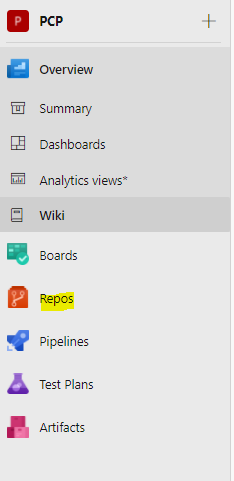
Open an IS ticket "User Access Management - Azure DevOps Global". Usually, the ticket is opened by your line manager, functional manager, or scrum master.
- If you have a Visual Studio (MSDN) subscription, request access as a Visual Studio subscriber and provide a screenshot of the license from the Visual Studio portal.
- If you have no license, request a "Basic Access" level.
In the IS ticket, specify that you have access to ADO and you need to change the access level to be able to see the wiki.
For further details, see Microsoft's information About access levels.