How-to Create a Supplier in Decision Focus
This guide describes how to add a software supplier in Decision Focus.
Note:
- To add software information in Decision Focus, the supplier must first be approved in Decision Focus.
- Updating certain sections, like the status of the supplier from “Filed for Approval” to “Approved”, can take some time due to Decision Focus performance issues. Please note that the status of the supplier must be “Approved” before it is possible to add software under it.
- Please reach out to the 3rd-party software manager of the particular stream if you need any kind of support.
Activities
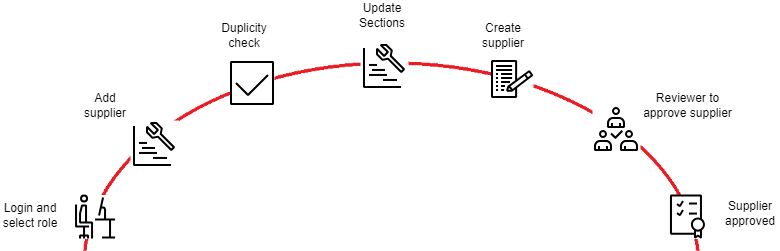
Login and select role
Login to Decision Focus workspaces.
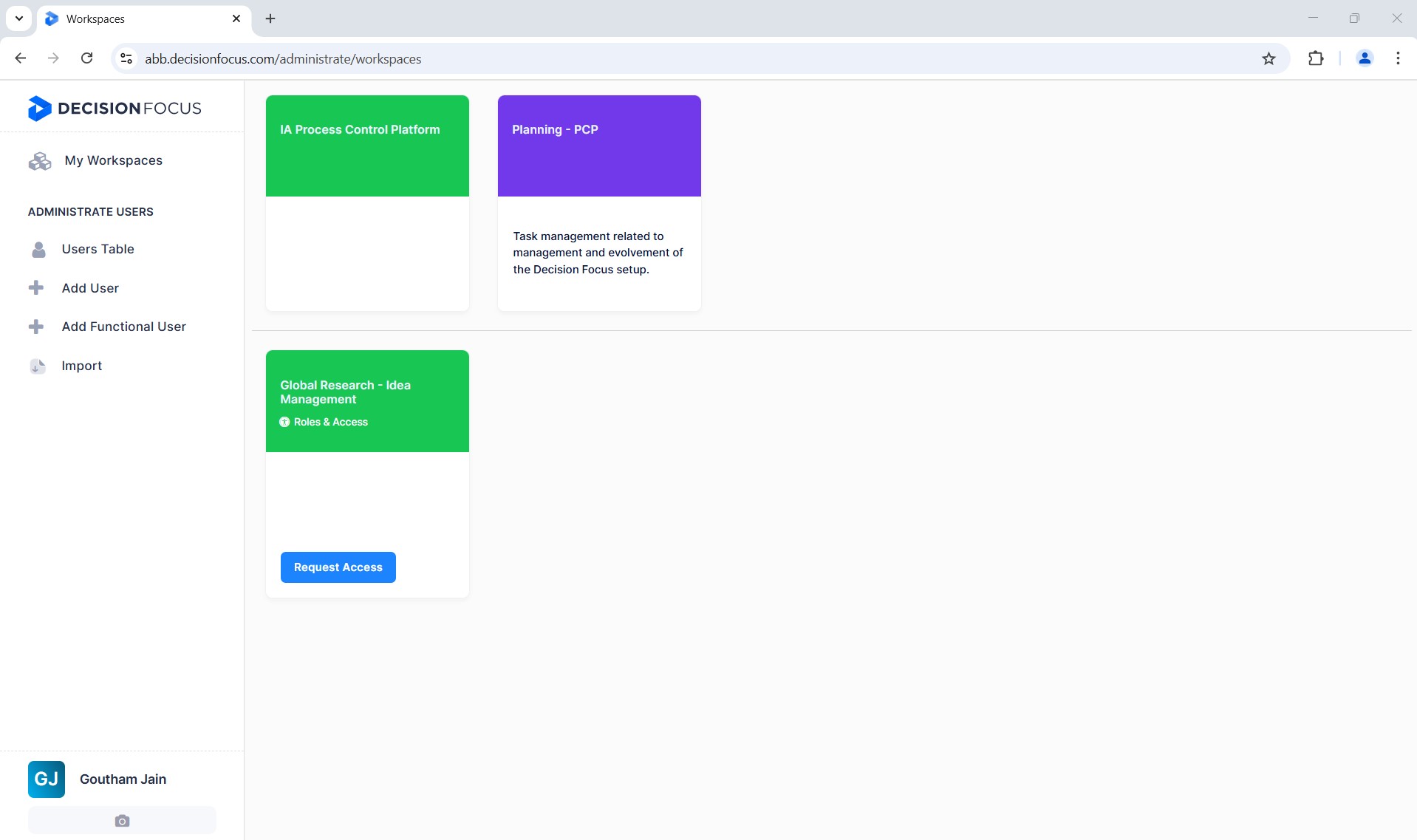
Select the “IA Process Control Platform” workspace.
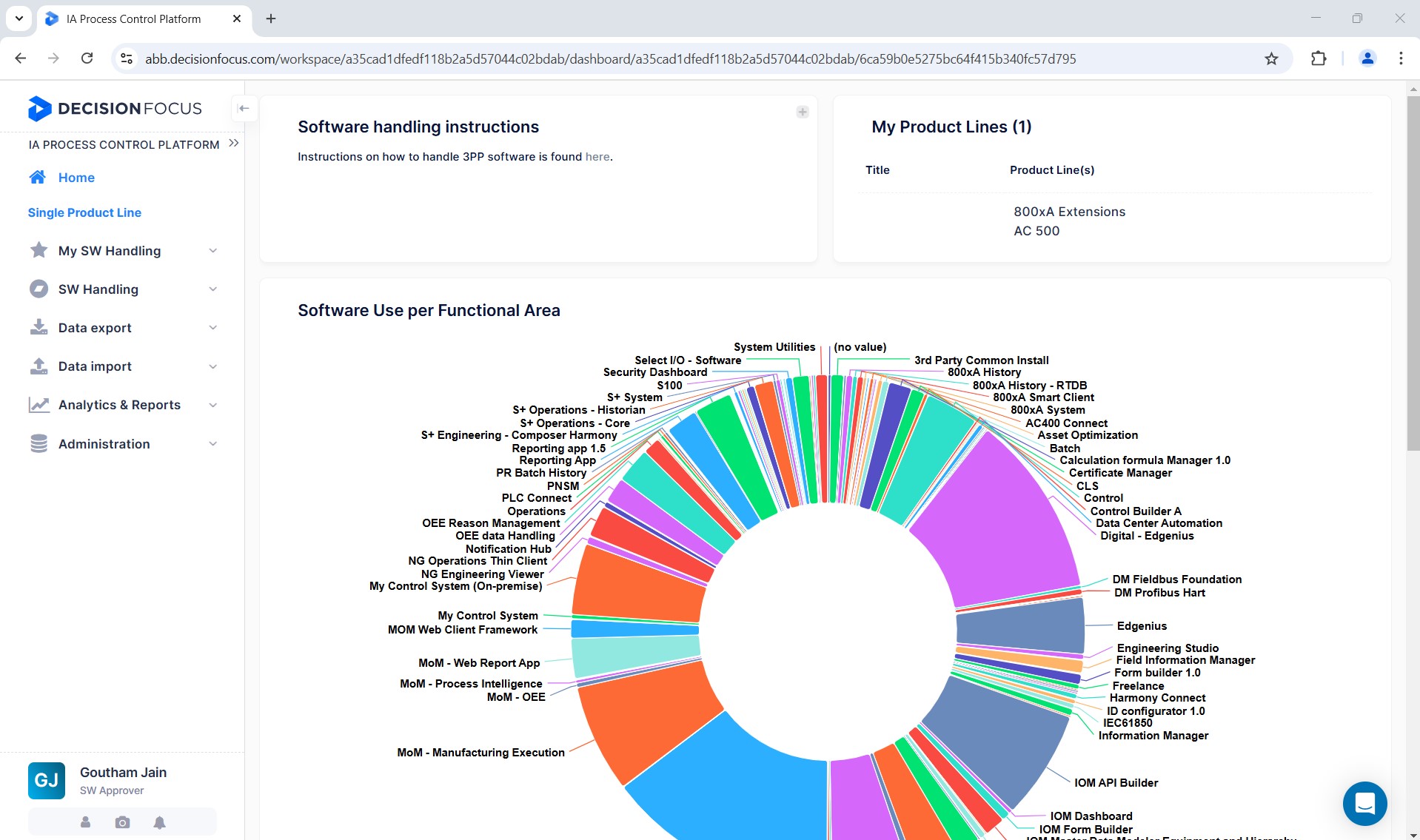
Select the role as "3P SW Owner" from the initial icon on the bottom left-hand side of the Decision Focus screen.
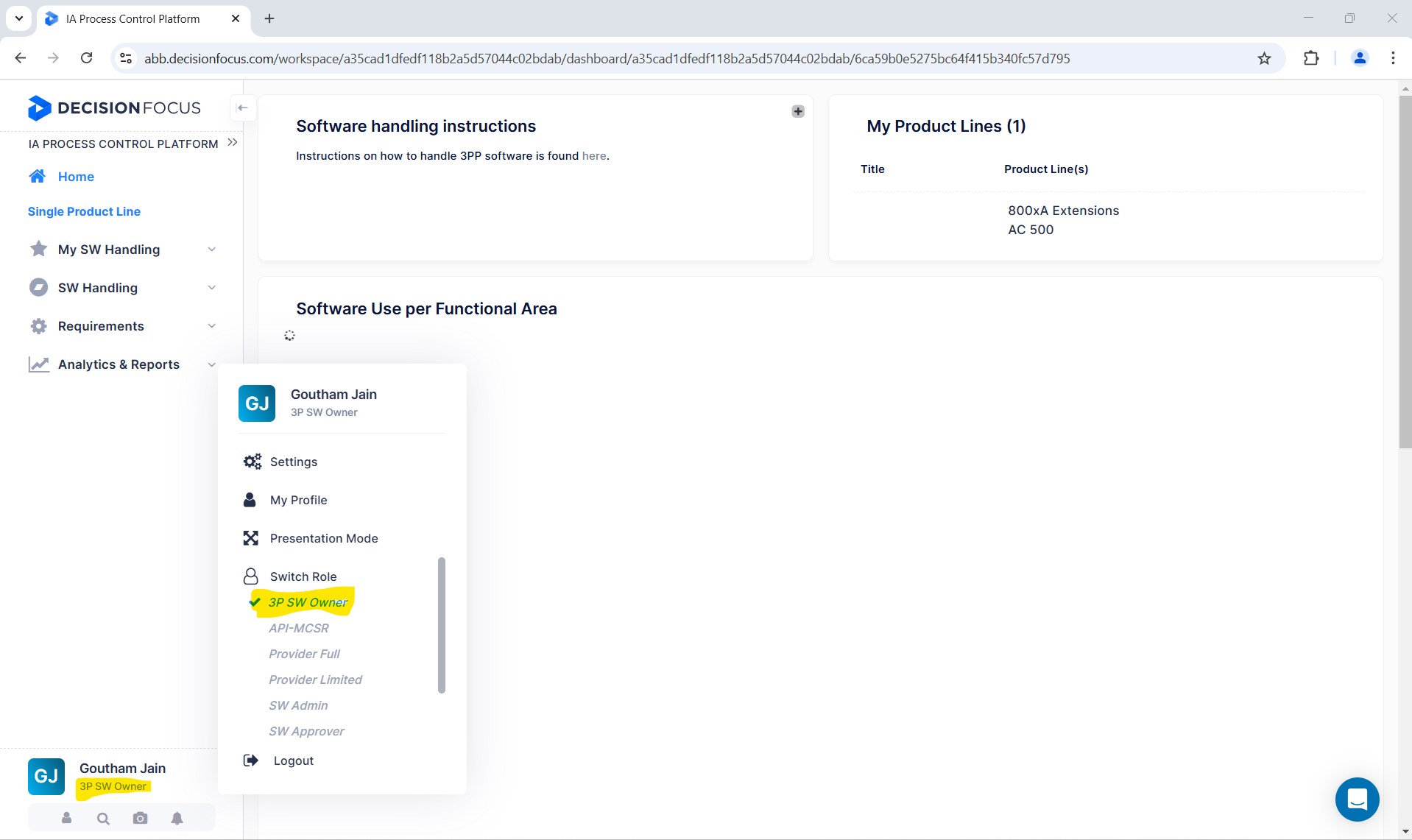
Add supplier
Select the "My Suppliers" section on the screen and click on "Add Supplier".
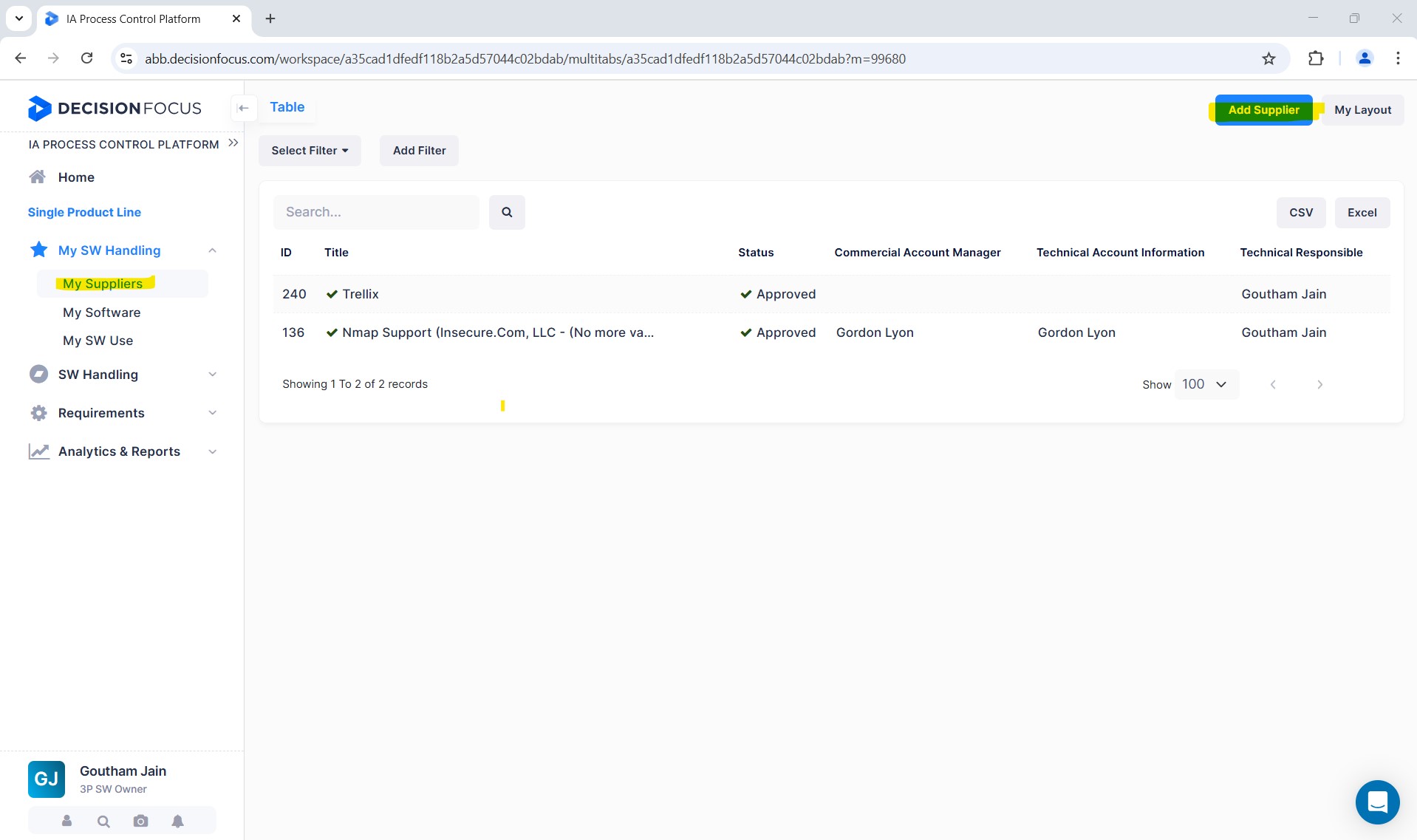
Duplicity check
Before adding a supplier, enter the name of the supplier in the field for “Supplier check” to verify that the supplier is not already listed. If there is no match, then confirm with the “No duplicates confirmation” slider.
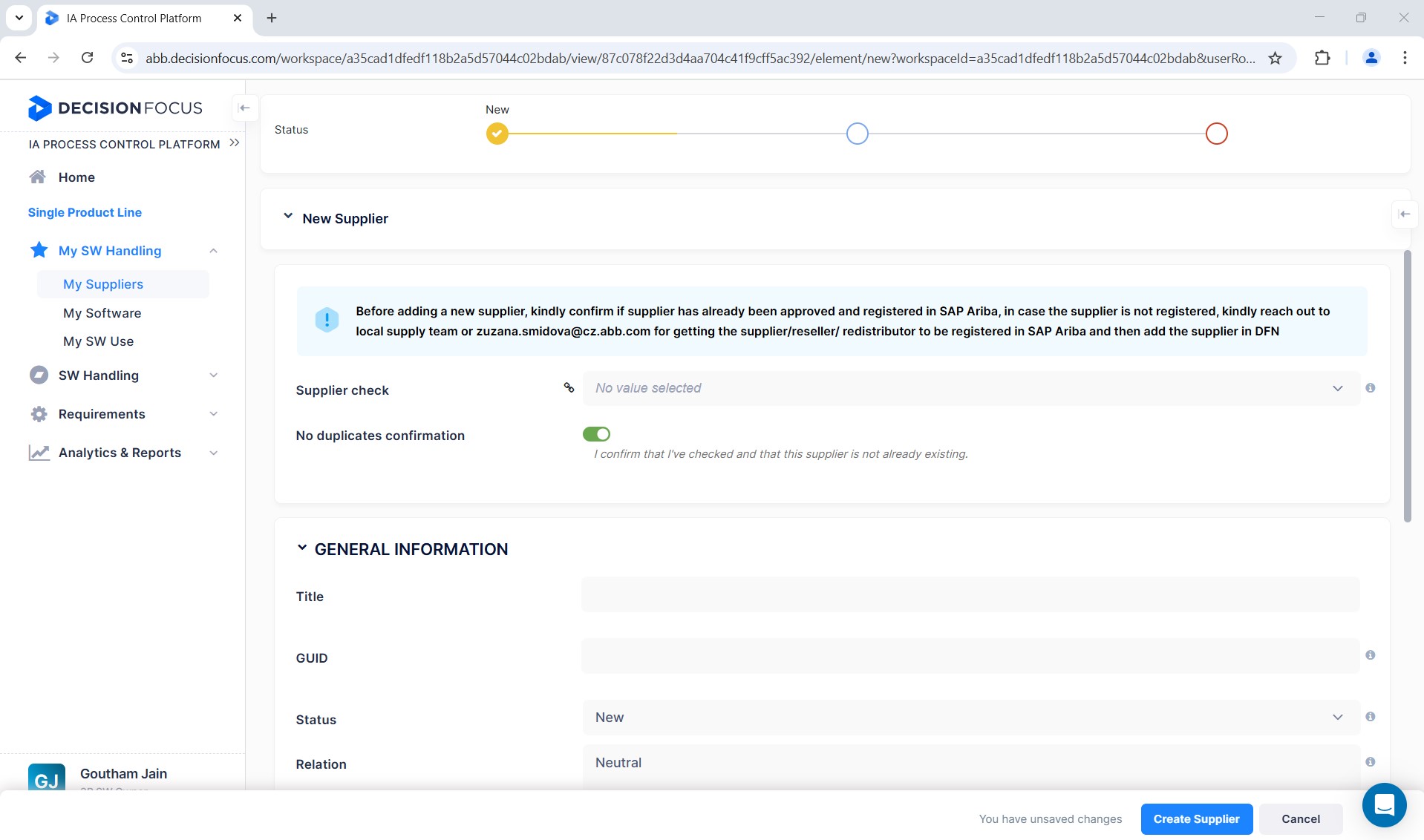
If the supplier is not registered in SAP Ariba, reach out to !IN_PA_PCP_PL_TEAM, local purchase contact persons from the supply chain management (SCM) team, to get the supplier registration process completed.
A few checkpoints related to ABB Cyber Security Standards are already part of the supplier registration. For critical software, if the product owner sees a need for additional security evaluation of the supplier and the current status of MCSR in SAP Ariba, he/she should reach out to the local purchase team or !IN_PA_PCP_PL_TEAM to get the detailed ABB Cyber Security Standards checklist updated by the supplier/reseller/redistributor.
All suppliers shall comply with 9AKK106930A4400 ABB Cyber Security Requirements for Suppliers and link to the requirements.
Update sections
Update the list of details in Decision Focus related to the supplier and change the status to "Filed for Approval".
Every supplier has to be registered and approved in SAP Ariba (by the SCM teams) before being added to Decision Focus. If you don't know if the supplier is approved, you can check the status of the supplier in SAP Ariba (through the SCM team) and update the global unique identifier (GUID).
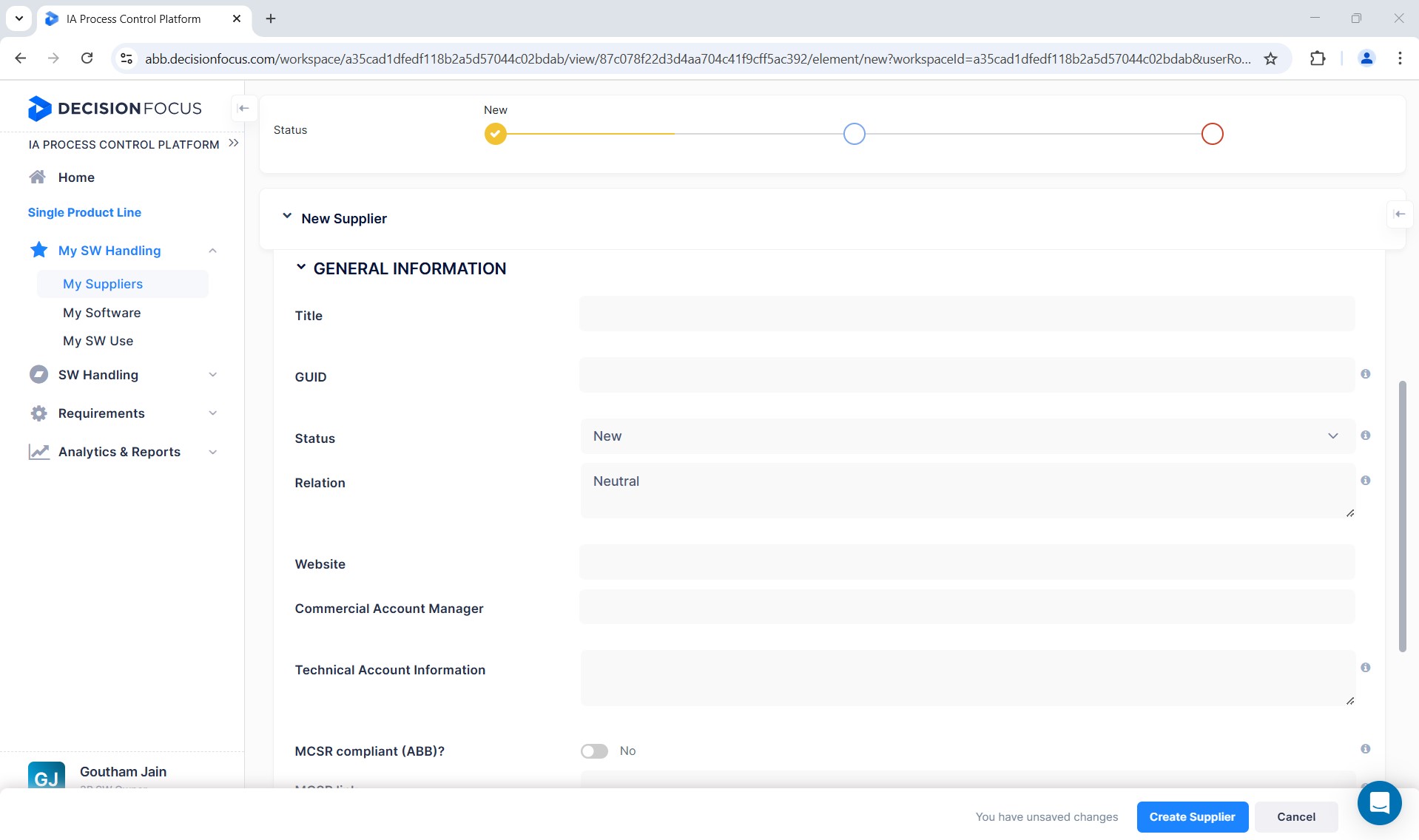
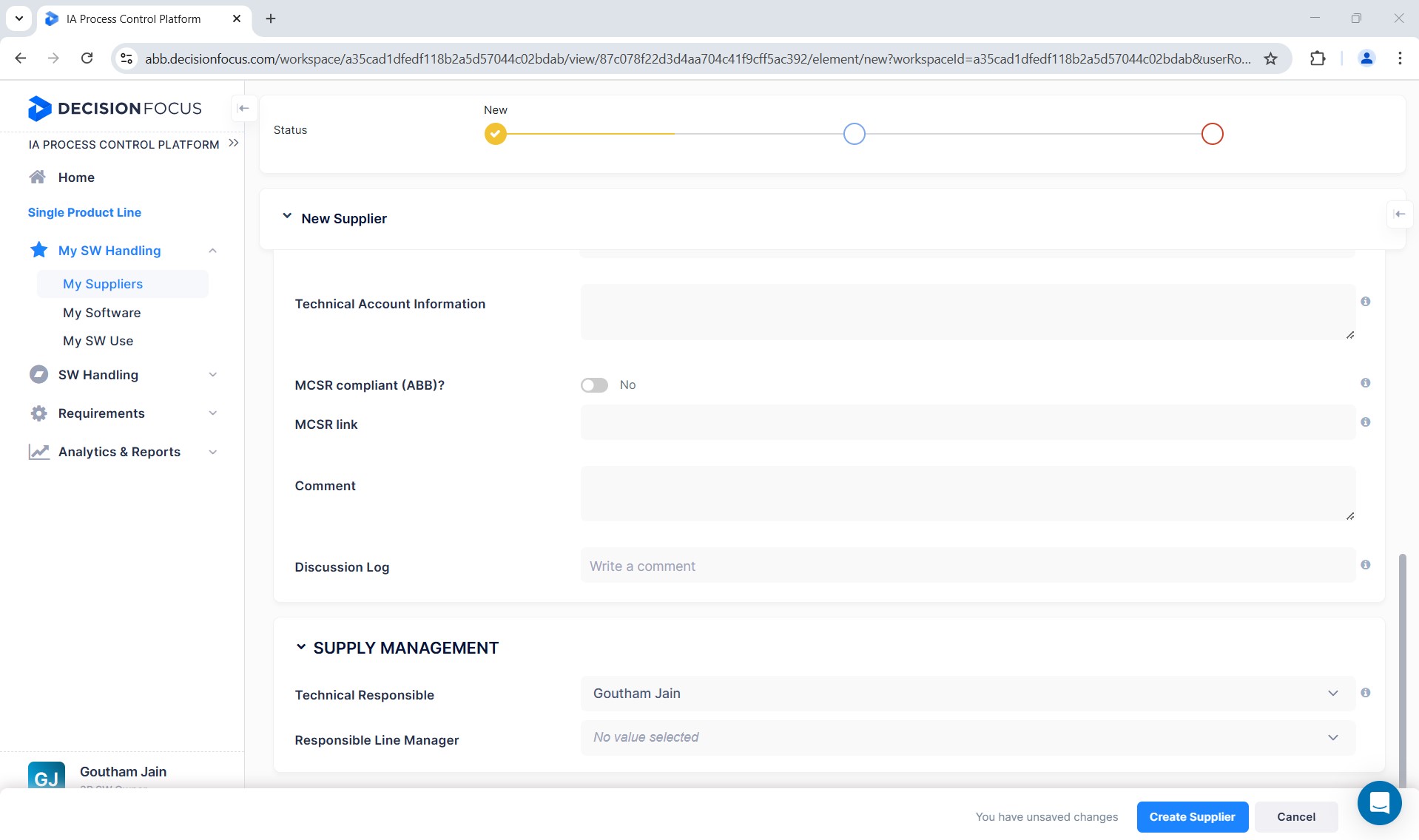
Create supplier
After updating the details click on the "Create Supplier" button.
Reviewer to approve supplier
Once the supplier is moved to “Filed for Approval” by the 3rd-party software owner, the software approver can view the supplier in the “Suppliers” section and can review the supplier and approve in Decision Focus.
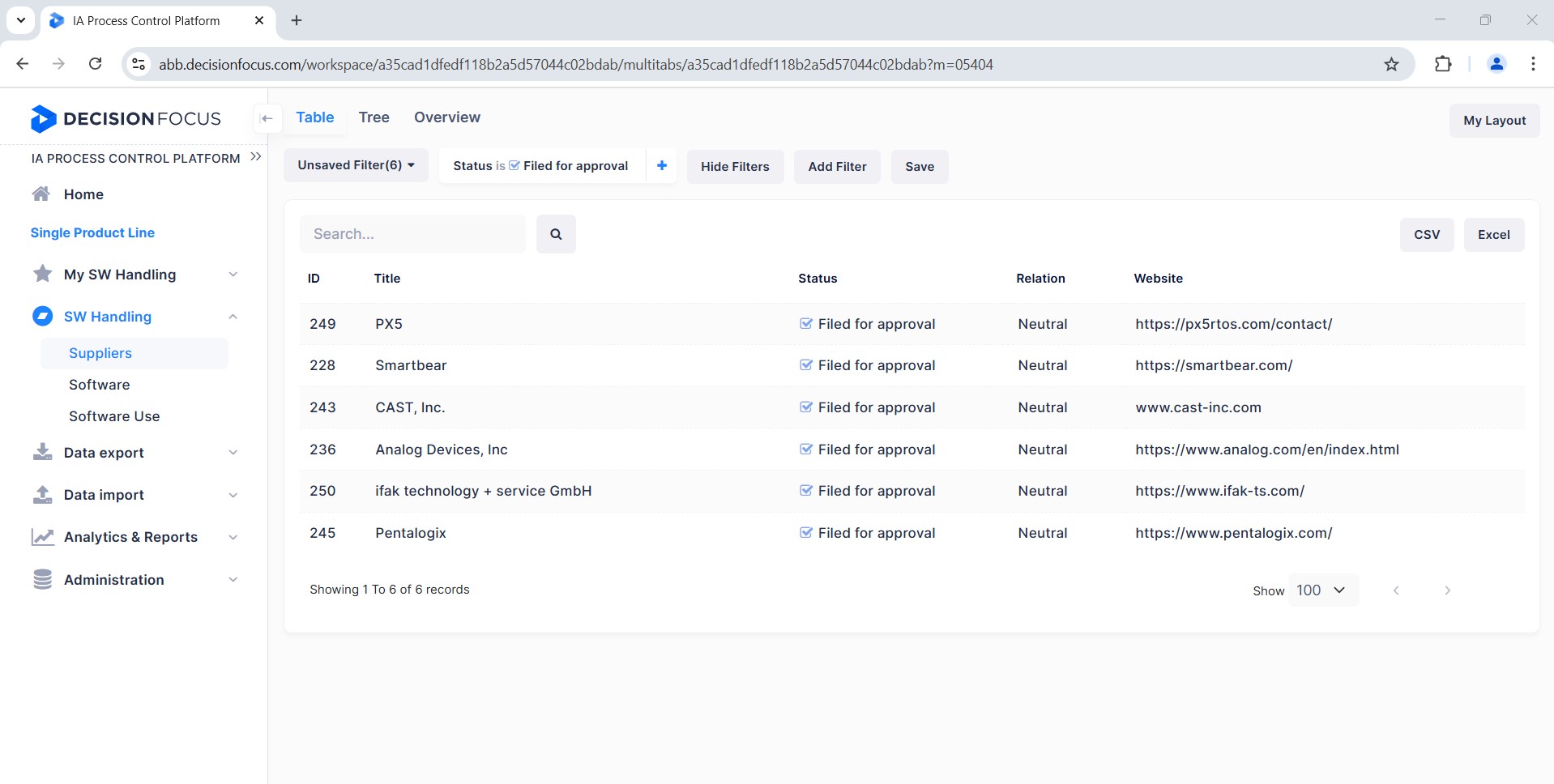
Supplier approved
Finally, once the supplier is approved in Decision Focus, the respective teams can use the supplier to add software in Decision Focus.