How-to Create Software Use in Decision Focus
This page describes how to add software use in Decision Focus.
Note: Before adding "Software Use", the software for which the "Software Use" is being filed must be approved in Decision Focus.
Activities
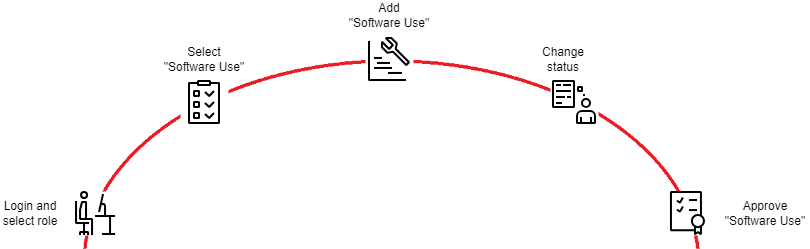
Login and select role
Login to Decision Focus Workspaces.
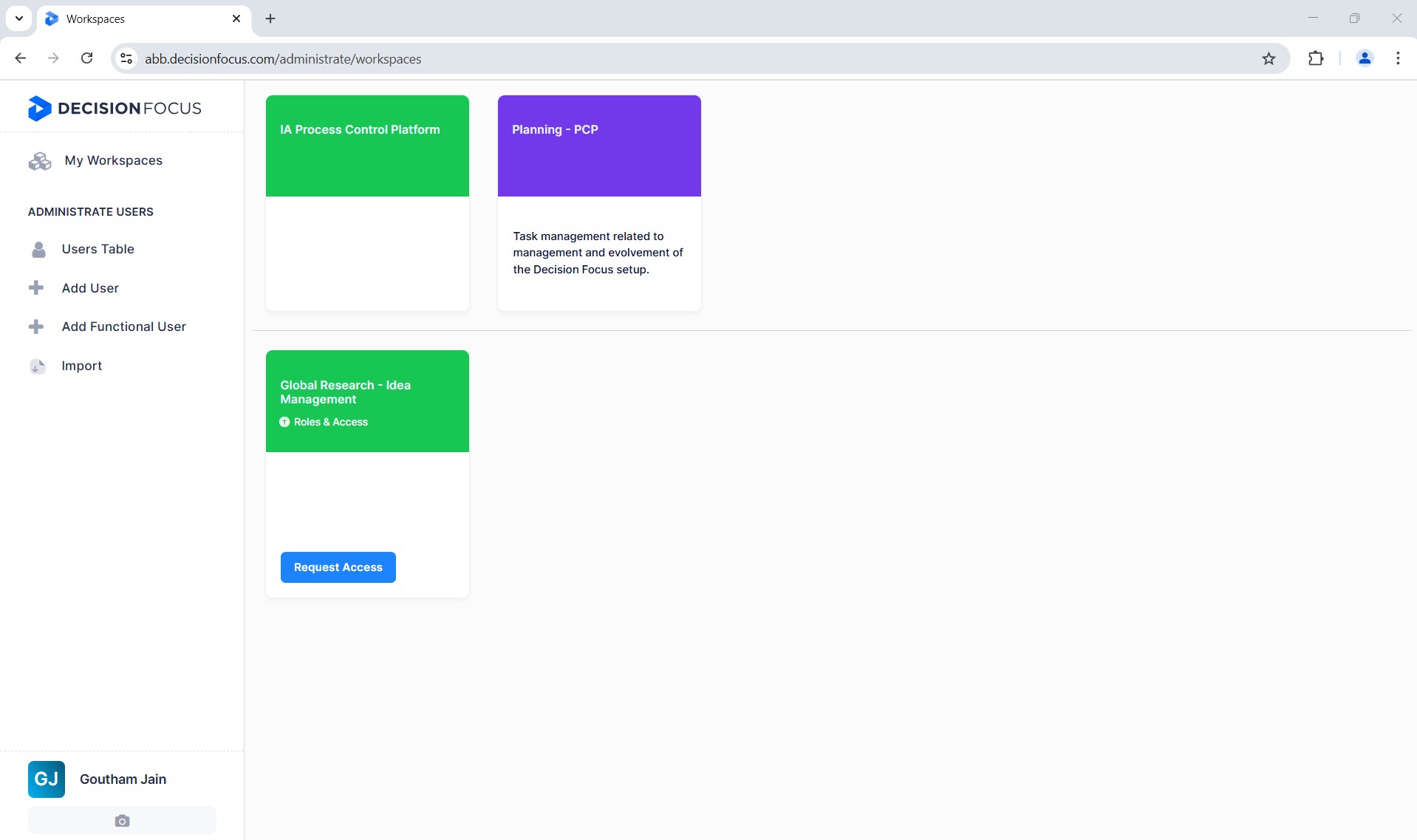
Select the "IA Process Control Platform" workspace.
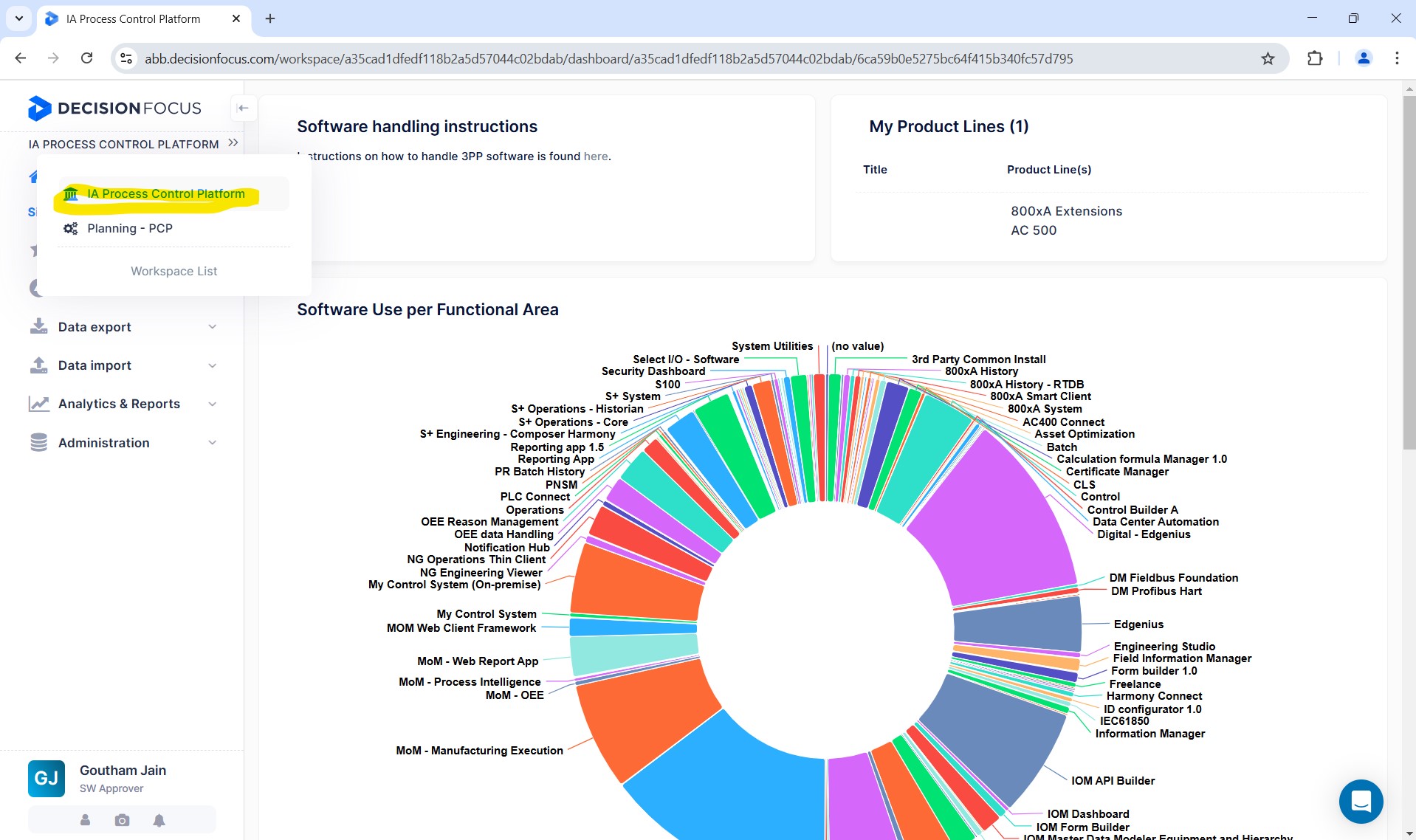
Select the role "3P SW Owner" from the initial icon on the bottom left-hand side of the screen.
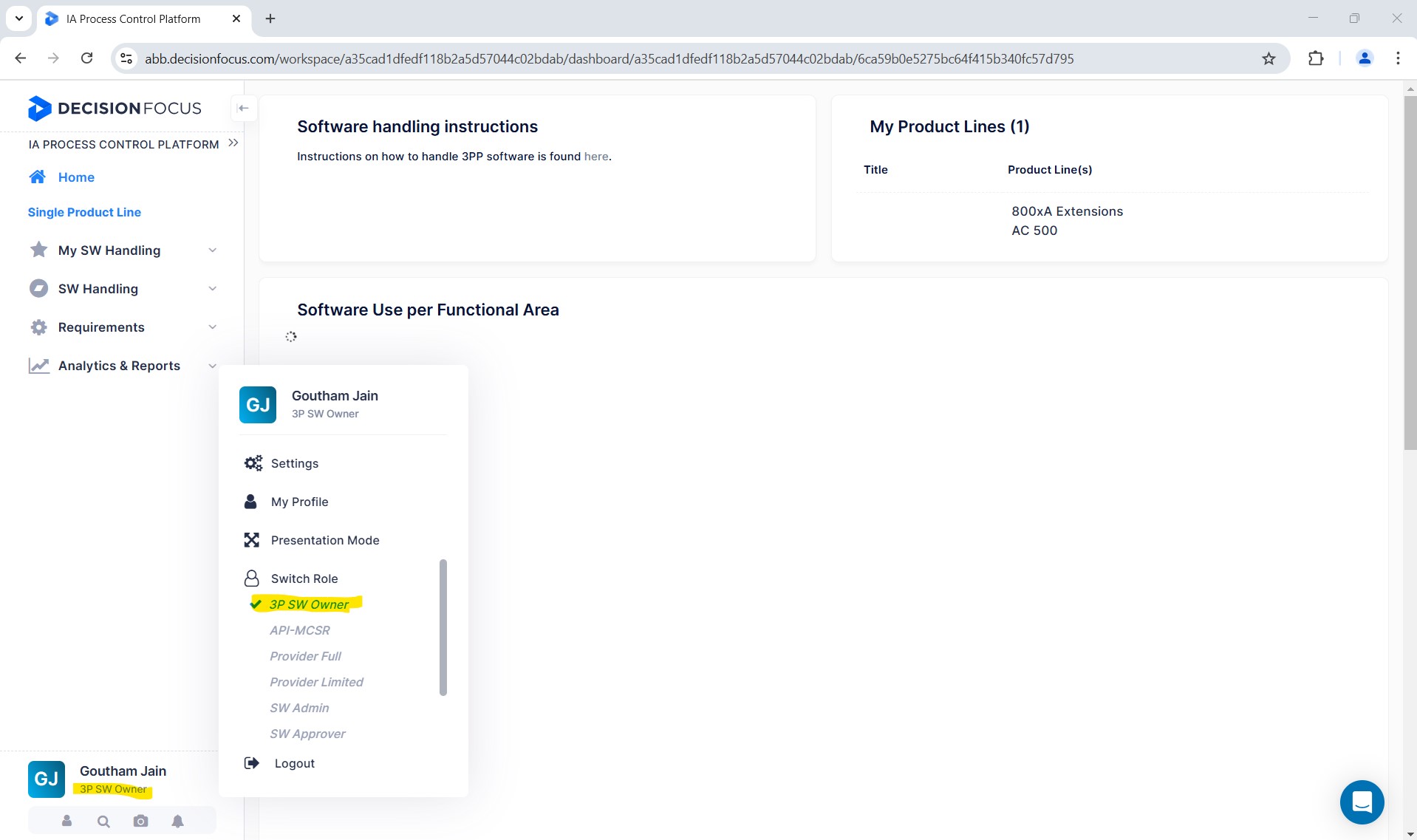
Select "Software Use"
Select the "My SW Use" section on the screen and click on "Add Software Use".
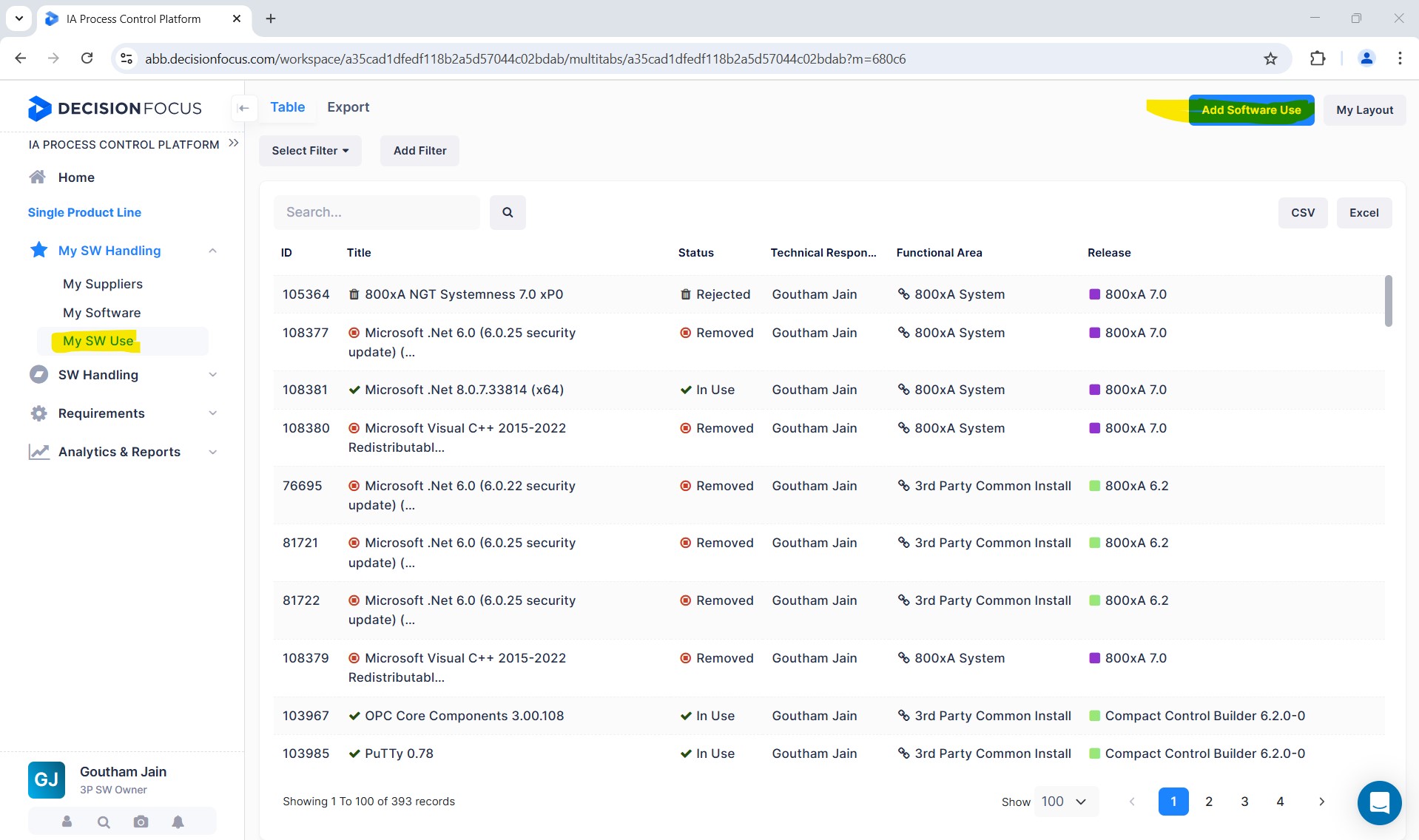
Add "Software Use"
When clicking on “Add Software Use”, the list of details to be updated is displayed on the screen. It includes status, technical responsible, responsible line manager, software name to be selected for use, functional area, release, critical for product, safety section, etc.
Note:
- For safety related development, the safety section must be completed with an analysis of the third party software including IEC 61508 tool classification (T1/T2/T3) Safety Tool Selection Report ID and title (T2/T3 tool) Safety assessment questions and answers (T1 tool)
- Please check guide How-to Write a Safety Tool Selection Report to find the assessment questions for T1 classified tool and the tool selection report template for T2 or T3 classified tools.
- If the "Software Use" is critical for the release, set the "Critical for product" option as “Yes” and mention the reason for criticality in the "Description" of the "Software Use".
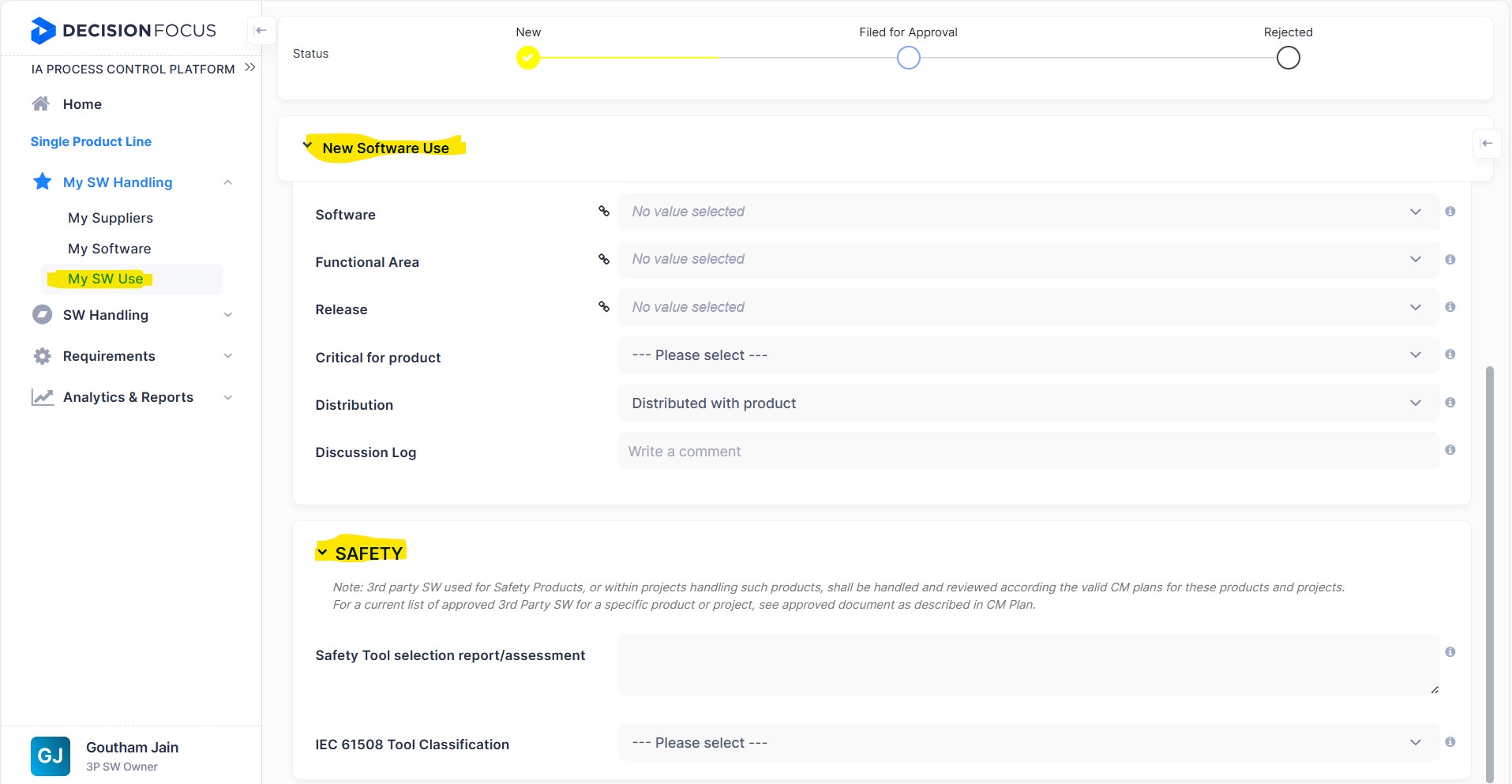
Change status
When all details in the above sections have been updated, change the status of the "Software Use" to "Filed for Approval". Then click on “Create Software Use”, and the entry will be created in the "Software Use" section under "SW Handling".
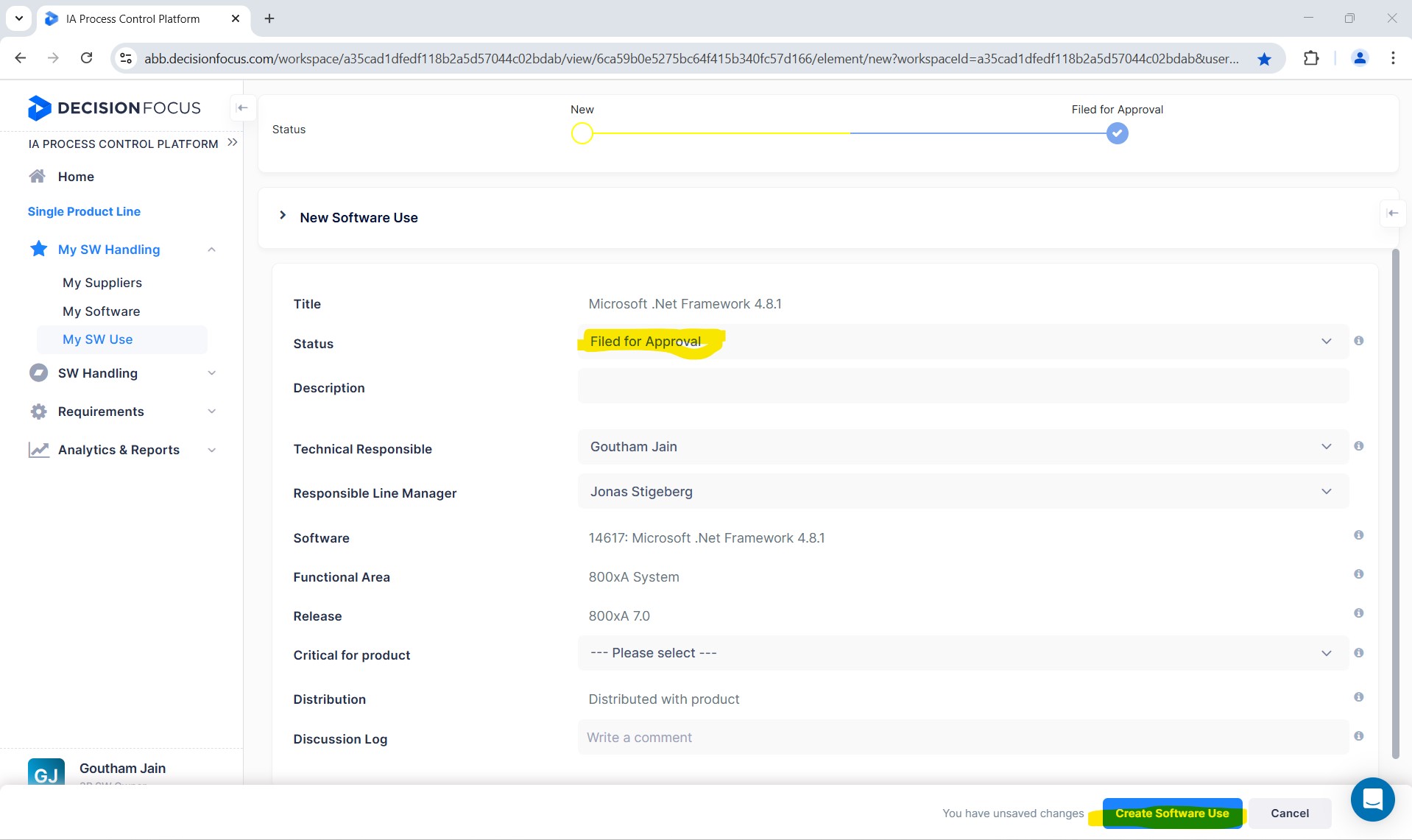
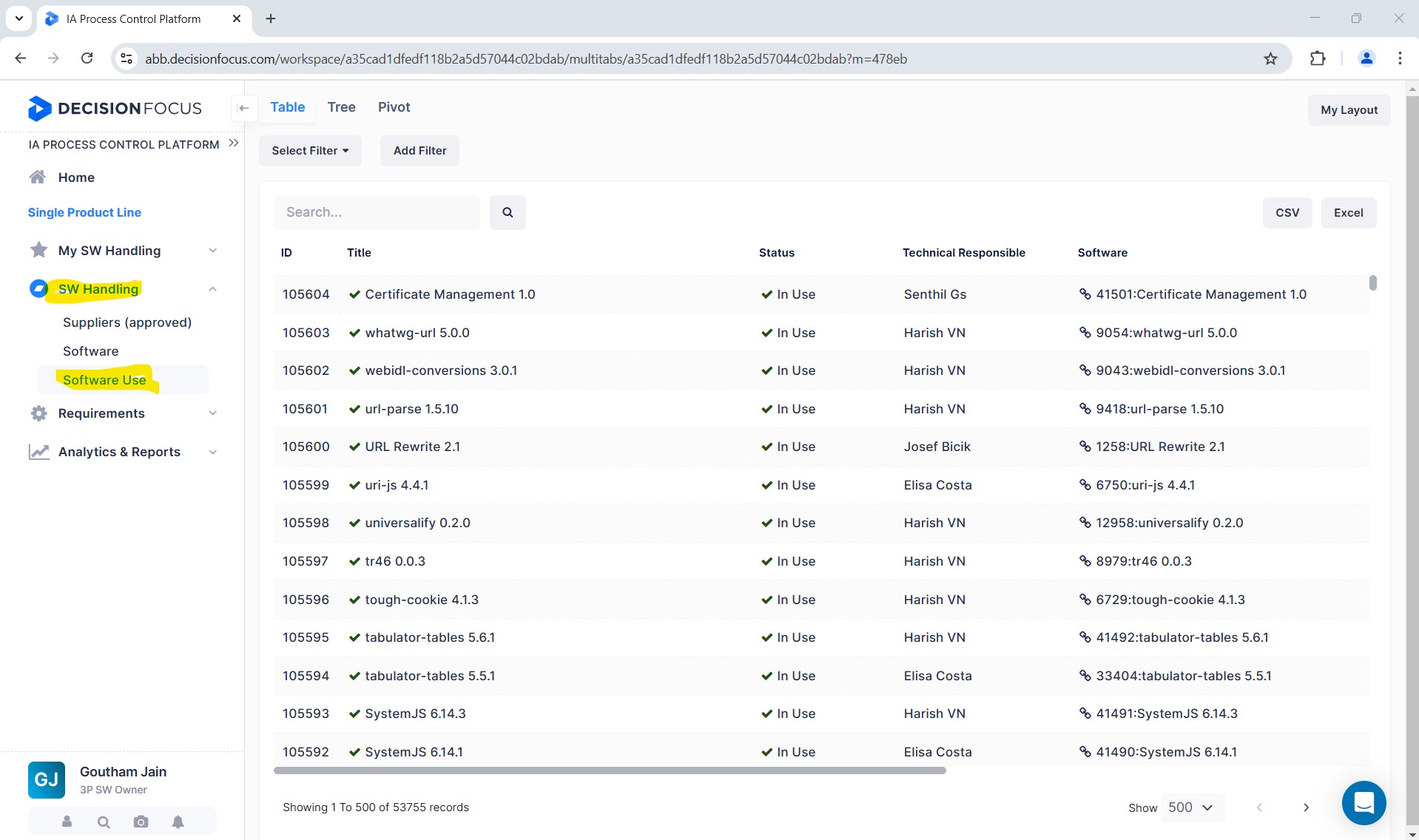
Approve "Software Use"
The 3rd-party software manager then approves (moves “Status” to “In Use”), and the “Software Use” is now available in the release list.